You can find the latest version of the Citrix Visio Stencil from here: Tools
My wife always tells me that admitting to my mistakes will make me feel better (I think she is wrong, but I’ll give it a try). So here it goes…
The year was 2004 and I was drawing a Citrix Presentation Server diagram. Unfortunately, Citrix didn’t have a set of Visio stencils so I created my own. Over the past 11 years, I (reluctantly at first) updated these to include new components and drastically changed the style.
Throughout many of those same years, I’ve been talking about Provisioning Services, demonstrating Provisioning Services, diagramming Provisioning Services and using Provisioning Services (but not dreaming about Provisioning Services, I’m not that crazy). So how could I have skipped creating a Visio stencil for Provisioning Services?
I made a mistake. There, I said it. Do I feel better? NO. Not in the slightest.
But you know what makes me feel better? Doing something about it.
And I did just that. I created a Visio stencil for Provisioning Services!!!
But that’s not all. With the XenApp and XenDesktop 7.8 release, I also created new Visio stencils for
- XenApp Secure Browser
- AppDisk
- AppDNA (I really think it looks like a double helix)
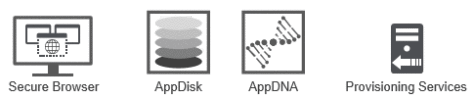
And because some of you asked nicely, I also created a set of Visio stencils in the Visio 2003-2010 format (Note: No updates for the 7.9 release).
- Visio 2013 Stencil for XenApp 7.8 and XenDesktop 7.8
- Visio 2010 Stencil for XenApp 7.8 and XenDesktop 7.8
Daniel (Follow on Twitter @djfeller)
XenApp Best Practices
XenApp Videos
